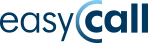How to Build a Modern Telephone Customer Service in Your Company

Organizing your company’s customer service hotline, which allows contact with customer service in your company, is best done using the functionalities provided for free as part of the virtual PBX.
The corporate hotline remains one of the primary communication channels with customers for most modern companies. A virtual PBX, through a wide range of available features, enables the creation of a professional hotline in enterprises of any size. It allows you to design a call routing scheme to consultants, prepare voice announcements and implement queuing. The basic call routing scheme includes providing callers dialing the main number the ability to choose the appropriate department immediately after hearing a voice announcement, thus directing phone inquiries directly to the person or department relevant to the issue.
In this article on our blog, we present the possibilities of building and improving communication in a company using the functionalities provided as part of the Virtual PBX VPBX EasyCall. The virtual PBX is provided for free in the EasyCall business tariff plans. Its most important advantages include the ability to build a professional hotline and telephone customer service along with directing calls within the company and creating your own contact center. Using the virtual PBX, you can effortlessly define voice announcements (IVR), add new employees, open a branch or new headquarters without infrastructure costs. For international customers, you can launch a hotline with local numbering for that country, and for domestic customers, a free 80x number.
Example of Implementing a Hotline in a Company
A growing company often encounters difficulties related to an increasing number of customers as well as new employees and suboptimal communication with them. For example, every online store should have telephone support, a hotline number and call recording. Some customers cannot get through, so they often give up on placing an order or further cooperation with the company. A developing store should not lose such customers. At the same time, due to regulations related to the protection of personal data (GDPR), it is recommended that telephone calls be recorded.
Below we present an example of implementation step by step. Our example company operates from 9:00 AM to 5:00 PM. It has three departments: customer service, sales and accounting. The first mentioned has three consultants and due to its nature of work, handles the largest number of incoming calls, which should be queued. The other departments are single-person, so calls will be directed immediately to a specific office number. Based on this information, we will create a call routing scheme that meets the needs of the organization.
1) Logging into the PBX and creating a call routing tree
The modern virtual telecommunications PBX VPBX has been developed in such a way as to manage connections without using additional equipment or performing complicated installations. The virtual PBX operates thanks to software that is provided and maintained by EasyCall in the so-called cloud. The dynamics of company development are entirely individual. Therefore, solutions that continuously meet the needs of changes in its structures are necessary. At EasyCall, we appreciate the diversity of our clients and provide them with tools that allow for efficient configuration of the virtual PBX. You therefore gain a set of practical tools that fit into the specifics of your industry. Thanks to a clear graphical interface, the PBX can be managed from a web browser and its operation does not require technical knowledge. Defining even complex call routing schemes in the company is now extremely simple thanks to the use of drag & drop technology.
The virtual PBX is available in the cloud, which is one of its many advantages. To log into the Virtual PBX panel, enter the address ivr.easycall.pl in your browser. Login details are provided upon activation of the service (after concluding a business agreement with EasyCall).
To create your call routing scheme, select the IVR option in the upper left corner, then Add, enter the scheme name and click Save.
2) EasyCall virtual PBX features
On the left side, there is a list of features that can be used in the IVR scheme. Arranging functions works on the principle of drag & drop, so to use a given feature in the scheme, click on it, hold, drag onto the gray background and drop in the desired location. Descriptions of individual functions along with visualization of the IVR tree creation process can also be found on the website www.virtualpbxforcompanies.com/support and Help.
3) Building a call routing scheme within the company
Building a customer service office using modern digital telephony is very simple, starting with preparing voice announcements and directing calls within the company to various internal numbers. Call queuing will enable handling a larger number of simultaneous calls, part of the customers will wait for a consultant but no phone will remain unanswered. After hours, it will be possible to automatically redirect to mobile phones or activate voicemail.
The first element starting each IVR tree is the Telephone Number. We select this function and place it on the gray dashboard. Then click on the gear wheel (settings) and from the drop-down list select the main number of our hotline, which will receive incoming calls.
Taking into account the working hours of our example company, we select the Time element from the menu on the left and place it right after the Telephone Number. Individual elements should be connected to each other, thus indicating the order of performing individual actions within the process. Each element (excluding the Telephone Number element) has two connectors.
The connector located on the left indicates the action that will be performed first, while the connector on the right indicates the action to be performed next. So, we click on the connector on the right side of the Telephone Number element and connect it to the left connector of the Time element.
Then click on the gear wheel of the Time element and set the availability hours of our company, i.e., the range from 9:00 AM to 5:00 PM and weekdays (from Monday to Friday).
To ensure the Time function works correctly, right after it, two paths should be created, which will be selected depending on whether the set conditions are met (connector YES) or not (connector NO). It is best to use the Voice Announcement element for this.
NO Path – directing calls outside of office hours
First, click on the gear wheel of the Voice Announcement for the NO connector and enter the message content that the customer will hear if they connect to the hotline number when the time condition is not met (i.e., outside of business hours). In the Narrator tab, enter the message that will be transformed into a voice message using speech synthesis. You have the choice of male or female voices and a huge number of foreign languages (in the extended service package).
Welcome to our company!
Our hotline is available from Monday to Friday from 9:00 AM to 5:00 PM. Please contact us during designated hours. You can also use the contact form on our website www.ourcompany.com in the contact tab.
You can also use the option to record your own voice using a microphone or upload a file with a ready-made narrator recording in wav or mp3 format.
YES Path – directing calls during office hours
As above, click on the gear wheel of the Voice Announcement for the YES connector and enter the first message that the customer will hear after connecting to our hotline number:
Welcome to our company,
We kindly inform you that all conversations are recorded. If you do not agree to the recording, please disconnect.
To connect with the Customer Service department, press 1.
To connect with the Sales department, press 2.
To connect with the Accounting department, press 3.
Then we select the Connection element (three times) and connect each of them in the following way:
By clicking on the empty square of each connector, we select the digits corresponding to the tone dialing we proposed earlier in the voice message.
4) Creating a queue of incoming calls to the office
We proceed to the settings of the first Connection element connected with the Announcement by digit one. This path is responsible for connecting customers with the customer service department. The daily number of calls is large, so we will apply call queuing to all three consultants. We select the Queue tab, and then in the Users tab, we define names, numbers and priorities.
In the Music tab, we set the melody that will be played to callers while waiting to connect.
Another option is to define the message that the person calling will hear while waiting to connect. The text message will be converted into a voice announcement through speech synthesis.
In the additional settings, we can define the frequency of repeating announcements and the order of directing calls to specific phone numbers.
The setting for the Connection elements at paths two and three will be simpler. After entering the gear wheel of each function, we select the Telephone tab and enter the name, phone number, and time (in seconds) during which the connection should be initiated.
5) Ready call routing scheme from the hotline
After saving the settings, our entire call routing scheme and voice announcements should look as follows:
Of course, this is just an example, each company can build a completely individual routing scheme for itself – the possibilities of creating schemes are not limited, they can be freely expanded and improved, using a wide range of available functions without restrictions. For example, we can collect contacts of people who connected with our hotline outside of working hours. For this purpose, we select the Send Mail function and set it behind the Announcement with the NO path.
After entering the settings of this element, we enter the email address of the recipient (e.g., the general mailbox of the company or customer service department). The title should contain information about where the message came from and what it is about. In the message content, we introduce the variable [callerid], which will be replaced by the phone number of the person calling, allowing us to call back such a person.
Example of completing the Send Mail element:
Address: address@mail.com
Title: IVR – contact outside hotline working hours
Content: Number [callerid] contacted the hotline outside of working hours. Call back to find out the reason for the call.
In the same way, we can add Send Mail or Send SMS elements at the end of the path for the sales (2) and accounting (3) departments. Additionally, in the Send SMS element in the Recipient field, we can also use the variable [callerid] and send messages to the customer, e.g., after a conversation.
Summary of benefits related to the use of a virtual PBX in a company
The prepared scheme of our hotline, surrounded by a wide range of available functions, will allow for efficient directing of calls to specific departments in the company. It will eliminate mistakes, automatically serve customers after hours and collect contacts without the need for employees to transfer customers. As a consequence, this can be translated into time saved by the consultants of your hotline.
With the development of the company, hiring employees and opening new branches, flexible and investment-free expansion and modification of original call routing schemes are possible at any time, as well as the use of the full functional palette of virtual PBXs while maintaining the continuity of the organization’s work. Importantly, as the company develops, it will not be necessary to purchase new equipment and infrastructure. All the functions of the easyCALL.pl Virtual PBX discussed in the article find their application both in developing companies building a hotline for their customers from scratch and in large, experienced enterprises seeking to improve communication with customers by building a fully professional contact center, i.e., a customer communication center.
If you want to familiarize yourself with the full functionality of the EasyCall virtual PBX, take advantage of the 14-day free trial without long-term commitments, more details on the page: Virtual PBX
Łukasz Bożyk
Customer Care Manager