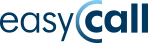How to Organize Salespeople’s Work in a Company Using VoIP Digital Telephony?

Seamless customer contact is one of the cornerstones of the proper functioning of any company, especially those focused on sales. Most companies currently have several landline numbers as well as several or more mobile numbers assigned to salespeople working in the field. Customers calling the main office number expect efficient service, so their call is quickly directed according to their wishes, for example, to a salesperson who may be on the way to a client. Such companies need to streamline communication by integrating the system into one cohesive unit.
A company with one main landline number and several or dozens of salespeople working outside the office with mobile phones is an ideal candidate for using IVR systems. In the past, directing calls mainly relied on expensive telephone exchanges, which were not suitable for small and medium-sized businesses. However, with technological advancements, they have been replaced by Virtual PBX services. A Virtual PBX successfully replaces physical devices, allowing for extensive use of functions and rules that facilitate communication with potential clients.
EasyCall Virtual PBX – Application Example
A client calling the main company number assigned to the Virtual PBX can be greeted with a voice announcement and then use the phone keypad to choose to connect to a specific department/employee or the secretary’s office. The call routing scheme in the company is built using the drag-and-drop method, i.e., by dragging the appropriate scheme element to the web desktop of the virtual PBX and connecting it to the others.
Below, we present an example of a call routing scheme in a trading company defined using the EasyCall virtual PBX, along with a description of each successive element of this scheme.
Figure 1. EasyCall Virtual PBX Management Panel – Call Routing Scheme in a Trading Company
- The client calls the main number, here 221 221 594, which could also be an 80x hotline number.
- A voice announcement, prepared beforehand by speech synthesis or a voiceover, informs the client that by pressing 1, 2, or 3, they will connect with the appropriate salesperson. They can also choose not to press any key and wait to be connected to the secretary’s office.
- In three “Call” elements, the office landline numbers of individual salespeople are placed. An example of setting such a function is shown below:
Figure 2. EasyCall Virtual PBX Management Panel – “Call” Element Definition
3a. If the client does not press any number, they will be transferred to the secretary’s office. If the secretary’s office does not answer, the call will be directed to a group of mobile numbers for all salespeople (point 4 of the scheme).
4. If the call to the individual office/landline number of a given salesperson is not answered, the client will be directed to the last “Call” function, where the mobile numbers of all salespeople are entered, additionally functioning as a queue. This queue can inform the client about the number of people waiting and play a dedicated announcement.
The first salesperson to answer the call will start the conversation with the client. This solution is useful when a particular salesperson is out of the office or cannot answer the desk phone at the moment.
Figure 3. EasyCall Virtual PBX Management Panel – “Call – Queue” Element Definition
Another example of Virtual PBX configuration could be setting up a tree that directs all clients from the main number to a voice announcement, then to all available agents, without requiring the client to dial an internal number. This solution is recommended for sales hotlines or those receiving inquiries. Below, we present a scheme for such a tree:
Figure 4. EasyCall Virtual PBX Management Panel – Call Routing Scheme to a Group of Consultants
- The client calls the main number, here 221221594, which could also be an 80x hotline number.
- The voice announcement informs the client that they have reached the company’s hotline and are asked to dial the department they wish to connect to: 1) Secretary’s office, 2) Sales Department, 3) Inquiry Department.
- Each of the three “Call” elements corresponds to a specific department. They contain the office landline numbers of individual agents. After dialing the appropriate department, the client’s call is directed to all agents at the same time (Figure 5). The routing can be changed to, for example, “sequential” or “random.”
Figure 5
For the Secretary’s office, this will be one number (Figure 6).
Figure 6
For the Sales Department or Inquiry Department, there will be three numbers of individual agents (Figures 7 and 8).
Figure 7
Figure 8
The described configuration of the virtual PBX in a company with a large number of salespeople or consultants allows for efficient call organization between departments. The “Call” function is defined for each department as a looped queue, so the call is not disconnected if any agent is unavailable. The number of agents handled by the virtual PBX is unlimited. For a larger number of agents, it is possible to divide salespeople into smaller groups, oriented towards specific clients or industries.
EasyCall offers a virtual PBX in simple subscription plans. The innovative PBX Management Panel, accessible via the Internet, allows for seamless call routing management in any company using the drag-and-drop method.
EasyCall offers a free initial PBX configuration and training on its use upon the client’s request.
Within the tariff plans, it is possible to transfer numbers from another operator for free or choose new ones from any numbering area. A 30-day free trial of the service is also available with no obligation.
A detailed description of the virtual PBX’s operation is also available at: https://www.wirtualnacentraladlafirmy.pl/obsluga